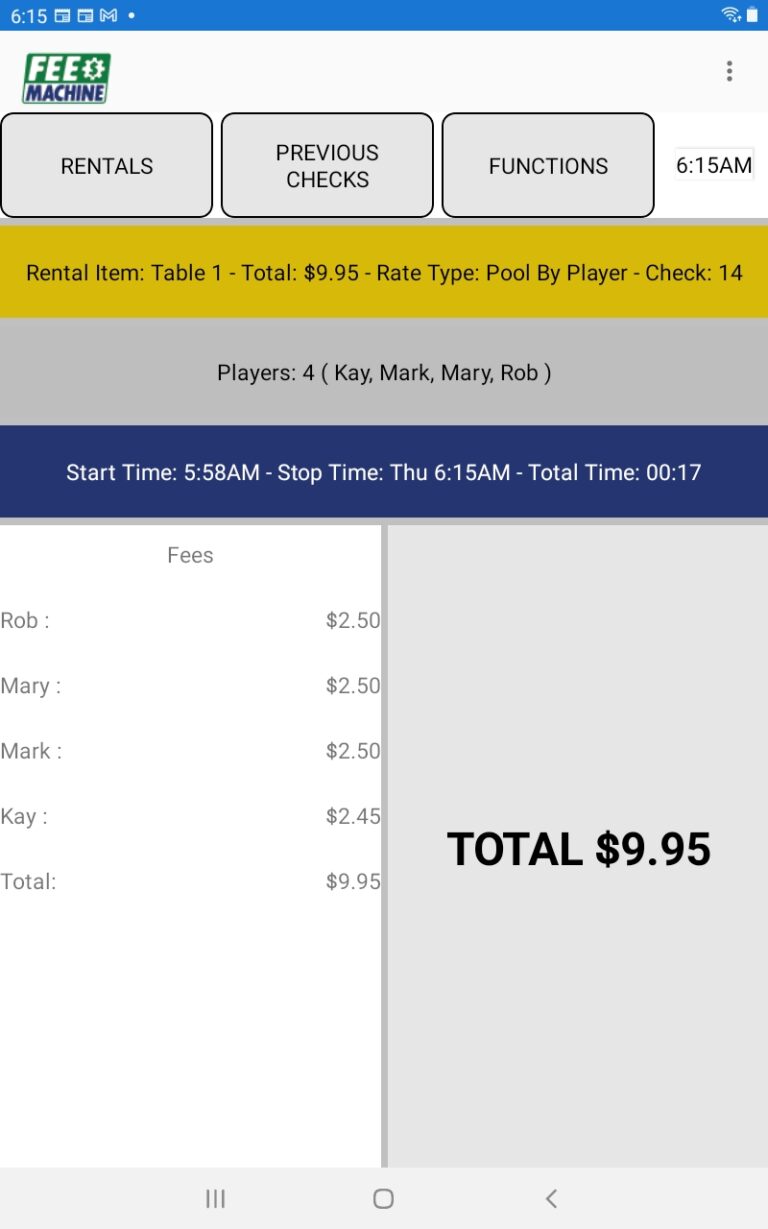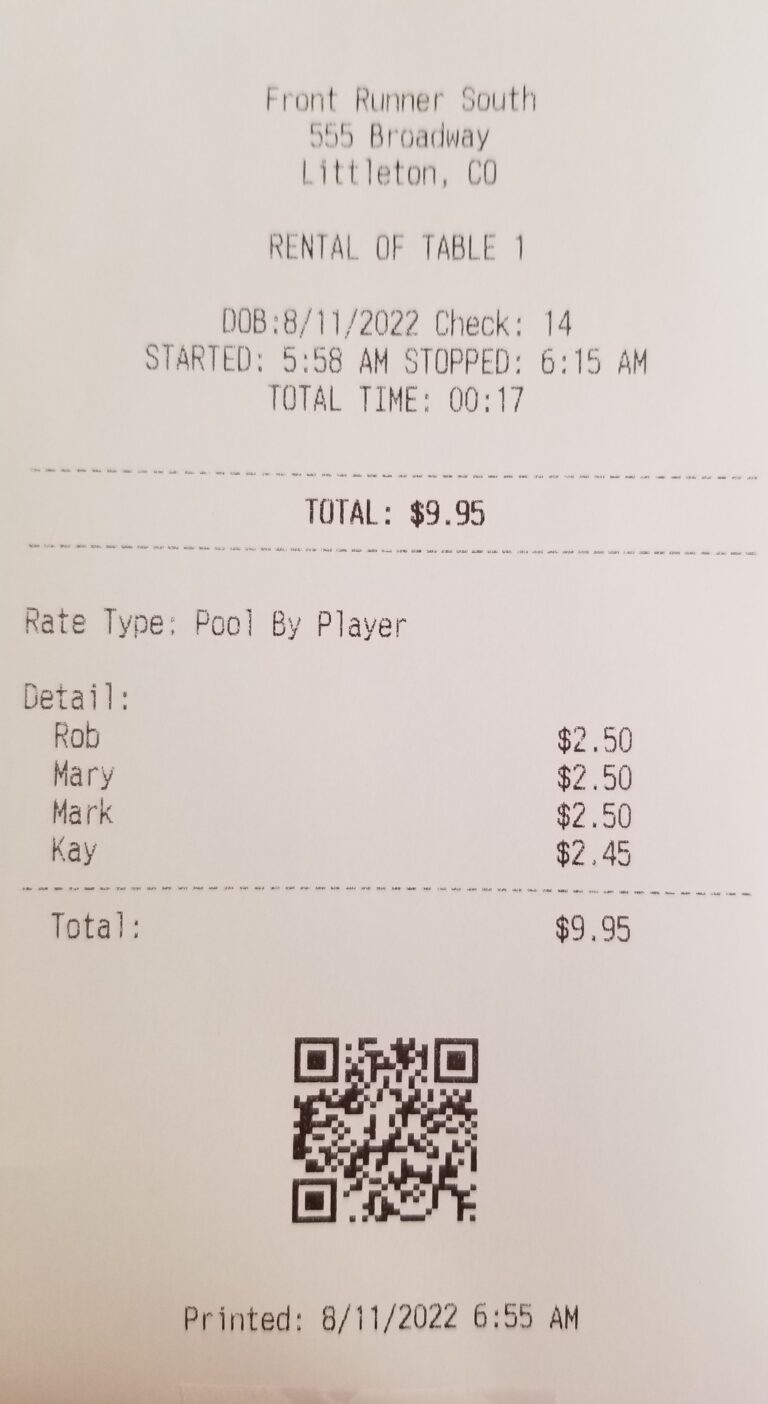What's needed to get started with Fee Machine?
- Getting Started with Fee Machine is straightforward
Up Front Costs
- To start using Fee Machine, at the bare minimum all you need is an Android Tablet.
- Fee Machine is designed to run on 8″ and 10″ Android tablets running the Android 10 operating system (or higher).
Recommended Hardware
Standalone Mode
- In Standalone Mode, you can use the Fee Machine tablet as a your Rental Management Tool separately from your Point of Sale (POS). In this mode, when a Rental has ended, the Fee Machine tablet will display the total Rental Fee which you can manually enter into your POS unto the Guest Check.
Minimum equipment requirements
- 8″ or 10″ Android Tablet
- Tablet Stand (optional, but quite helpful)
WIFI Printer Add On
- If configured, Fee Machine can print a Rental Chit at the end of each Rental, showing all the details of the rental and the fee. This can be used to give to the Patron, or can be used internally. To use this feature, you’ll need an Epson TM20III printer or the equivalent that is attached to your wireless network.
POS Integrated Mode
- POS Integrated Mode means that the Fee Machine tablet is configured to communicate with your POS using a QR Code Scanner. In this mode, you configure Fee Machine to your POS Type (such as Aloha or Micros). What this does is tell the Fee Machine tablet that at the end of each rental, once it calculates the final rental Fee, it formats that fee amount into a QR Code format that can be recognized by your POS. Then, with a single scan, all the fees from the rental can be transferred to the Patron’s Guest check on your POS.
Additional Hardware requirements
- Along with the equipment mentioned in Standalone Mode, all you’ll need is a QR Code scanner. To be clear, this scanner is attached to your POS, not to Fee Machine. So it should be a scanner that your POS supports.
- The Xenon 1950g is a typical scanner that works well with 2D QR Codes and is supported by many POS systems.
- Along with the equipment mentioned in Standalone Mode, all you’ll need is a QR Code scanner. To be clear, this scanner is attached to your POS, not to Fee Machine. So it should be a scanner that your POS supports.
Software Setup
- Fee Machine gives you the ability to create highly sophisticated revenue structures for your rentals.
What do I need to know to get started?
To get started with Fee Machine, the minimum you need to know is:
What items do you want to rent?
- Is it 5 Pool Tables, 2 Shuffleboards, and 3 Dart Boards?
How much do you want to charge for each rental?
- For example, for Pool Tables, the answer could be something like: “$8.00 an hour everyday until 4pm; then $10.00 an hour per player from 4pm till 8pm on the weeknights; $15 an hour per player on Friday / Saturday / Sunday after 4pm; $20 an hour per player after 10pm on Friday / Saturday after 10pm until close”
Of course, your Fee Machine Reseller can provide all your equipment and perform all the setup and configuration for you!
Software as a Service model
- With the Fee Machine “software as a service model”, you pay a low monthly fee, with no long term contracts
- You get cloud based administration and reports that can be accessed anywhere
- You get the latest software updates at no charge
- With the Fee Machine “software as a service model”, you pay a low monthly fee, with no long term contracts
Is Fee Machine right for me? How can I try it out?
30 Day Trial Offer
- Fee Machine has a 30 day trial offer – please contact your Fee Machine Reseller or Fee Machine directly for details!